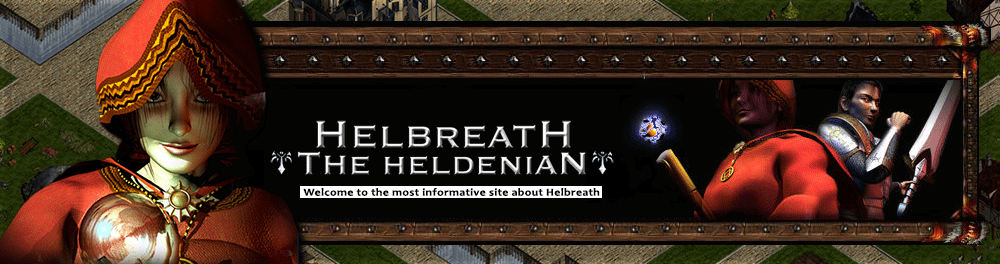FPS problems in game can typically be caused by problems or interference with applications and conflicting settings on your computer. I have a few steps that could potentially help:
1. Lower your Graphical Settings.
2. Reinstall your Graphics Drivers. Graphics issues in the client may occur due to malfunctioning, corrupt, or out of date Graphics Drivers. The best way to resolve these kind of issues is to perform a clean reinstall of your Graphics Drivers. Before installing a new set of Drivers, you'll need to uninstall your current drivers to avoid any issues with the new installation.
- Click Start (Windows Key + Q in Windows 8).
- Click Control Panel. If there is an option to Switch to Classic View, do so.
- Click System.
- Click the Hardware tab, then click Device Manager.
- Click the "Display Adapter" tab and click the drop down arrow. You should see your device.
- Right click your video card and select properties.
- Under the Drivers tab, select uninstall.
- Restart your computer.
After these steps, go ahead and download and install a new Graphics Driver for your device:
For Intel Graphics Cards:
[You must be registered and logged in to see this link.]3. Make sure you don't have any unwanted programs running, please follow these steps to perform a Clean Boot:
- Press [Windows Key] + R
- Type “msconfig” into the text bar at the bottom of the menu.
- Click on the Services tab.
- Check Hide all Microsoft services so you don't end up accidentally disabling a key process.
- Click the Disable All button.
- Click on the Startup tab.
- Click on the Disable All button.
- Click on the Apply button.
- Click on the OK button.
- Restart your computer.
4. Verify that you have acquired all available Windows Updates:
[You must be registered and logged in to see this link.]5. Damaged files or strange issues, especially in recent updates, can usually be solved by running the Launcher. To run the Launcher and have the necessary files you must close everything on the server and reinstall the whole game using the latest Launcher version on the web.
6. Clean the system registry. The registry stores configurations and options on your computer typically every time a program is installed, which can affect the performance of the computer when it is quite full.
I recommend the following programs to clean your system Registry:
CCleaner:
[You must be registered and logged in to see this link.]If you still have graphics problems after reinstalling / updating graphics drivers, this may be due to overheating of your GPU or a general hardware failure. You can run a test of your graphics card, this test is called FurMark test. This is used to put high stress on your graphics card to see if any of its parts do not work properly. You can download FurMark from the following link:
FurMark:
[You must be registered and logged in to see this link.] ... -download/
Running this test for about 10-20 minutes should give you a good idea of whether your graphics card is contributing to your problem.
If we assume that the problem was overheating, there are some things you can do to help ease the amount of heat from your graphics card and the one the CPU generates:
- Make sure your computer is well ventilated and free of dust.
- Use a can of compressed air to help you with the cleaning process.
- Another possible solution to this problem is to manually configure the fan speed with a third-party software (such as MSI Afterburner).