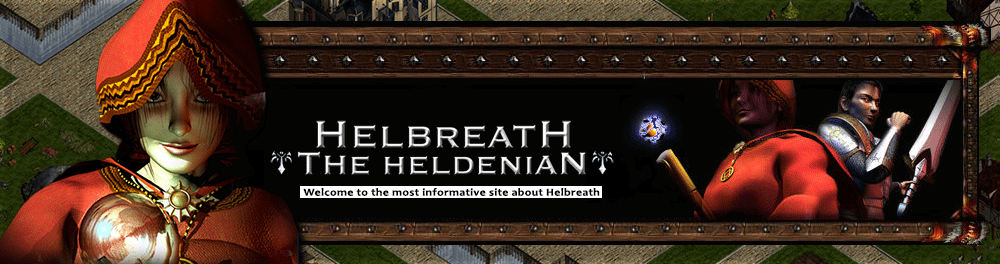Roa

Diamond 1
Earned by having 144 posts & comments.
10th Anniversary
Earned after being a member for 10 years.
Moderator
Earned by becoming a board moderator.
Likes : 26
 | #1 Subject: How to Configure a Helbreath Server Subject: How to Configure a Helbreath Server  8/29/2019, 12:52 am 8/29/2019, 12:52 am | |
| This guide shows how to configure a server at a entry level. This guide is designed for beginners and is one of the first steps to learn when developing a server. Note: Note: We are using Windows as the main operating system to configure this server. InstructionsBegin by downloading the server files from our download page [You must be registered and logged in to see this link.]To set up a server, the process requires that you use your External IP Address, your Local IP Address, and the activation of the ports of the server.  Note: Note: Activating Ports Numbers or Port forwarding allows computers on the Internet to connect to a specific computer. If you want to host your server for local reasons, it is not required that you do so, however, it's essential to activate the ports in order for other people to access your Helbreath server. To get your External IP Address:- Go to WhatIsMyIP.com
- Copy and annotate the IP Address.
To get your Local IP Address:- In the search bar on your computer, type the word "cmd" (without the quotes) and press enter.
- Wait for the program to load, and type the words "ipconfig" (without the quotes).
- Copy and annotate the IPv4 Address.
List of ports to activate (you can verify the ports by cheking on your server files text files):The game server needs to have its host based Firewall configured to allow requests on the specified port and protocol. Allowing ports on Firewall:- In windows search bar, type "Windows Firewall" and press enter.
- Click on "Advanced settings".
- Click on "Inbound rules".
- Click on "New rule".
- Click on "Port" and "Next".
- Click on "TCP" and "Specific local port".
- Add a port and click "Next".
- Click on "Allow the connection" and "Next".
- Name your port (it does not matter how you name it).
- Click on "Finish".
- Repeat the process with all the ports listed on the guide.
Allowing Port forwarding:- Enter to your Router settings, if you don't know how to access your Router configuration, [You must be registered and logged in to see this link.] or can call your internet service provider for direct help.
- Look for "Port Management" or "Port Forwarding". Opening the "Advanced settings" may be required sometimes.
- Click on "Add Port Forwarding".
- Apply the following options;
Name: (Name the port) Protocol: TCP Port: (Add the Port number) Forward to Port: (Add the same port number) Select a host or IP address: (Type your local IP address) - Repeat the process with all the ports listed on the guide
So far we have activated the ports of the game server. Now we need to configure our files. This is the easy part, let's continue! In the files folder we must search for GateServer.cfg, HMLServer.cfg, WLServer.cfg, and in the maps folder Gserver.cfg. Configure them as follows: GateServer.cfg - Code:
-
[CONFIG]
gate-server-address = 10.0.0.3 (Local IP address)
gate-server-port = 6502
game-server-list = 10.0.0.3 (Local IP address)
game-server-list = 10.0.0.3 (Local IP address)
game-server-address = 10.0.0.3 (Local IP address)
game-server-address = 10.0.0.3 (Local IP address)
game-server-port = 2101
build-date = 1126
game-server-list = 190.137.94.24 (External IP Address)
permitted-address = 190.137.94.24 (External IP Address)
accept = 190.137.94.24 (External IP Address) HMLSERVER.cfg - Code:
-
[CONFIG]
log-server-address = 10.0.0.3 (Local IP address)
log-server-port = 2848
internal-log-server-port = 3840
gate-server-address = 10.0.0.3 (Local IP address)
gate-server-port = 6502
backup-drive-letter = C
permitted-address = 190.137.94.24 (External IP Address)
WLSERVER.cfg - Code:
-
[CONFIG]
world-server-name = WS1
world-server-address = 10.0.0.3 (Local IP address)
world-server-port = 2500
internal-world-server-port = 3840
main-log-server-address = 10.0.0.3 (Local IP address)
main-log-server-port = 2848
gate-server-address = 10.0.0.3 (Local IP address)
gate-server-port = 6502 Gserver.cfg - Code:
-
[CONFIG]
gate-server-dns = false
log-server-dns = false
game-server-name = Aresden
game-server-address = 10.0.0.3 (Local IP address)
game-server-internal-address = 10.0.0.3 (Local IP address)
game-server-external-address = 190.137.94.24 (External IP Address)
game-server-port = 9900
log-server-address = 10.0.0.3 (Local IP address)
internal-log-server-port = 2500
gate-server-address = 10.0.0.3 (Local IP address)
gate-server-port = 6502
game-server-mode = LAN (<<<<<< change it to LAN)
[MAPS]
game-server-map = aresden
game-server-map = arefarm
game-server-map = aresdend1
game-server-map = arebrk11
etc As of now, we have configured our files, but we still need the activate the server.- Go to your server files.
- Run MainLServer (press the "Home" key) and minimize.
- Run WorldLserver (press the "Home" key") and minimize.
- Go to the maps folder and execute "HGServer.exe" and wait for the 9 seconds countdown.
- Run GateServer (press "F3") if you desire to check the maps activated, and minimize.
The server should be activated. In order to login on the game, you need to configure your client as follows: Open your client login, and configure the IP Address as follows - Code:
-
[CONFIG]
log-server-address = 190.137.94.24 (Local IP address for you, and External IP address to allow other people to log in.)
log-server-port = 2848
game-server-mode = INTERNET
// LAN: forces router compatibility, but no more multi-host possible.
// INTERNET: standard mode.
// IP & port here overide IP/Ports coded in client. Thank you for reading this content. If you have any questions feel free to make a new post.
Last edited by Roa on 3/7/2024, 10:50 pm; edited 9 times in total |
|
Roa

Diamond 1
Earned by having 144 posts & comments.
10th Anniversary
Earned after being a member for 10 years.
Moderator
Earned by becoming a board moderator.
Likes : 26
 | #2 Subject: Re: How to Configure a Helbreath Server Subject: Re: How to Configure a Helbreath Server  5/5/2020, 6:54 am 5/5/2020, 6:54 am | |
| |
|